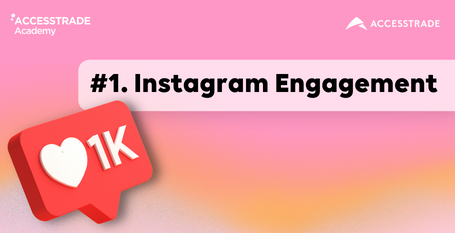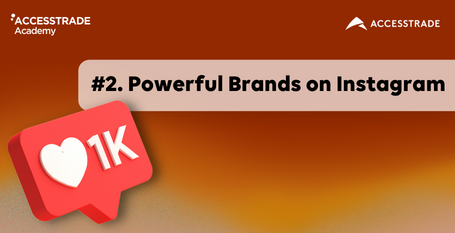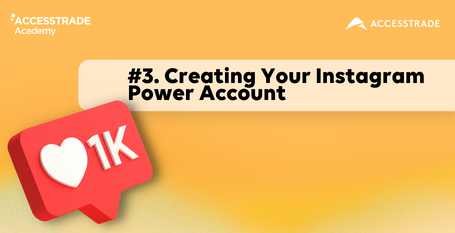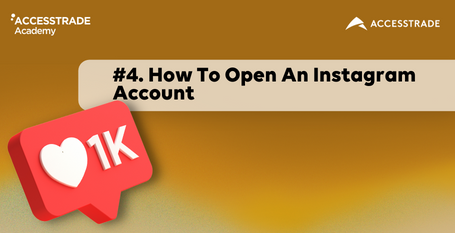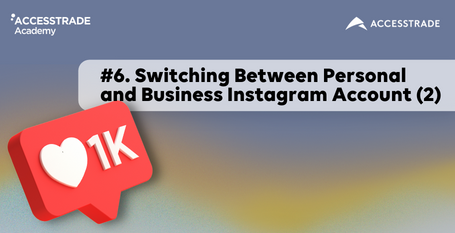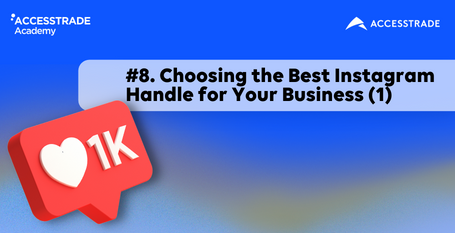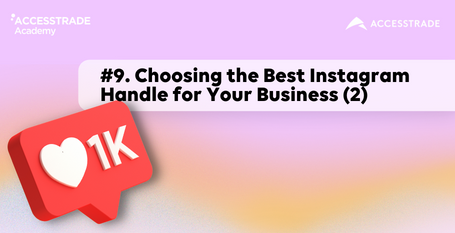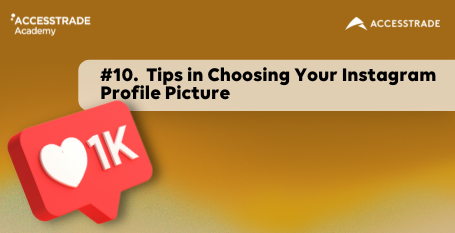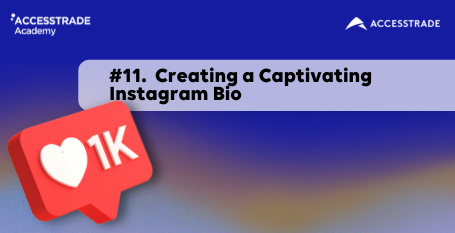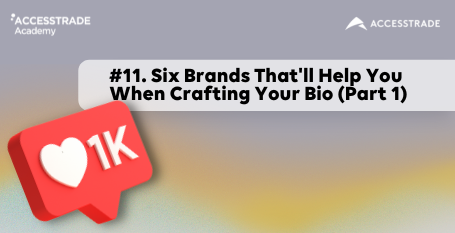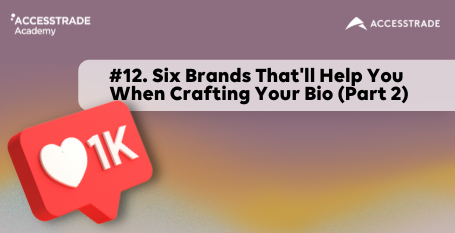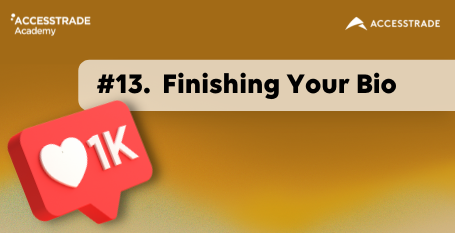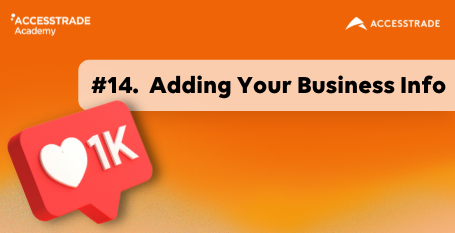13.5 Switching Between Personal and Business Instagram Account (Part 1)
In this part, we’ll learn how you can switch your personal Instagram profile to a business one.
However, if you already have an account, you’ll still need to switch your profile because Instagram will give you access to insights and data that you can use later to make smart decisions and apply some great strategies to guarantee that your business is growing on Instagram, which will be judged by the number of your followers and the likes that you’re getting.
The Instagram insight will show you some of the data you'll have access to if you've switched your profile to a business profile, such as the percentage of men and women who visit your profile, the age range, where they live, and a lot of useful information from your followers.
Additionally, with a business account, you’ll be able to use paid advertising to reach more potential customers. We’ll have more tools we can use to reach specific customers that are looking for your products or your services.
You can add a "contact us" button to your profile if you own a local or online business. On your Instagram profile, you'll see your photo and username at the top and the opportunity to add a call to action button, enabling people to contact you directly.
Here we are on my phone. This is the brand new account we created in the last lesson. You can also use your own account.
On the lower right-hand side, we can click on your photo. Once you've clicked the "Edit Profile" button, you'll be taken to the settings page. You can see the button to switch to a business profile at the bottom. Click on it.
Before we do that, we know that Facebook and Instagram are part of the same company, Meta. They require you to use a business profile in order for you to create, change, and switch that personal profile you have into a business profile. If you don't already have a Facebook page, scroll down. You’ll find a specific section about how you can create the best Facebook page for your business.
Now log in to your Facebook account. Click on the top right-hand side arrow, where you have the option to “Create a page." You can choose one of these six options: a local business; a company or organization; a brand or product, artist, brand or public figure; entertainment; or a cause or community. Let’s create this for a brand or product and choose your category. Let’s say that we have a software product. Enter the product name here, and click on "Get Started."
Now the next step is to upload your profile picture here, or you can skip this and do it later. In the next lesson, you will have your page ready to go.